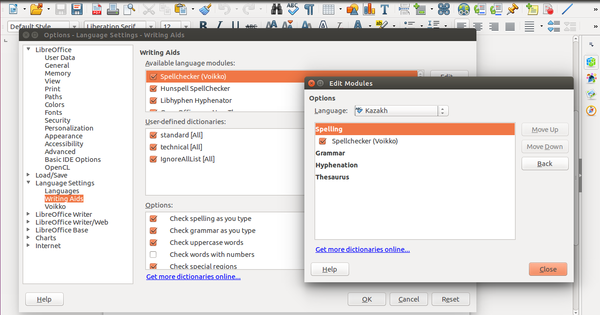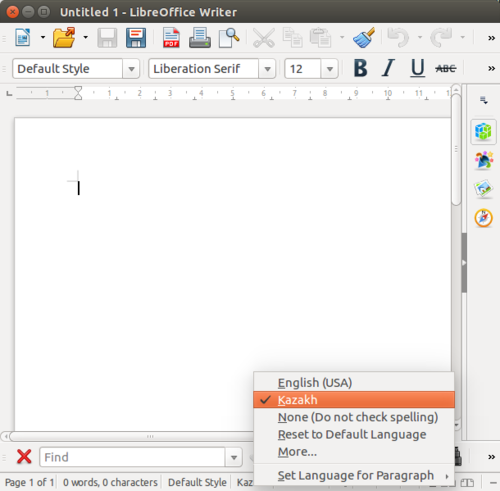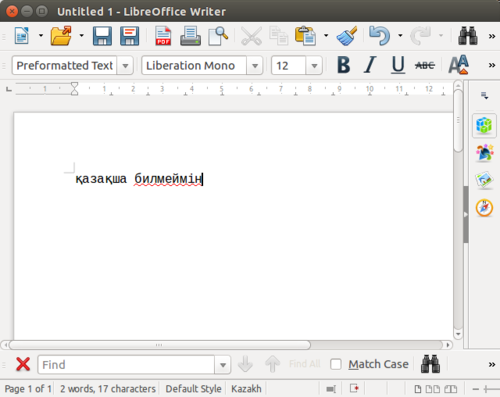Using Apertium spellers with LibreOffice-Voikko on Debian
How to install libreoffice-voikko on Ubuntu/Debian
See also /Manual compilation.
Contents
Install prerequisites[edit]
First add the repository by following Prerequisites for Debian.
Then install speller-prerequisites:
sudo apt-get install libreoffice python3 git make sed findutils zip unzip pkg-config gettext \ libxml++2.6-dev libarchive-dev zlib1g-dev unzip automake autoconf libtool flex bison g++ libreadline-dev hfst \ hfst-ospell hfst-ospell-dev libvoikko-dev
Install language module[edit]
A language module supporting spelling may be installed, either from our repository, or by compiling it manually. Here we show how to install apertium-kaz package (Kazakh):
- Install the Kazakh package:
sudo apt-get install apertium-kaz
Copy the speller data into your voikko data directory:
cp /usr/share/apertium/apertium-kaz/kaz.zhfst ~/.voikko/3/kk.zhfst
If your language module does not have an apt-package, or you want to hack on the data yourself, see /Manual compilation#Install language module.
Test the speller from the command line[edit]
echo "қазақша билмеймін" | tr ' ' '\n' | voikkospell -d kk -s
The output should be:
C: қазақша W: билмеймін S: билеймін S: білмеймін S: билемеймін S: бөлмеймін S: билемейміз
Note: If you get
E: Initialižation of Voikko failed: No valid dictionaries were found
then you might have to do
sudo apt-get remove libvoikko-dev sudo apt-get autoremove
and install libvoikko from git as shown in /Manual_compilation#Libvoikko to get it to notice your dictionaries. Or wait until the newest libvoikko reaches the package repositories.
Install LibreOffice-Voikko[edit]
sudo apt-get install libreoffice-voikko
Enable your language and speller[edit]
- Goto Tools>Options
- Open Language Settings>Writing Aids
- Click on Edit at the right side of Available modules section
- Change Language to Kazakh
- Note: You may want to make sure no other spellers for the language are activated, such as hunspell.
- Click Ok.
- Close the Options dialog box.
Test your installation[edit]
- Click on the fourth tab in status bar to change language
- Click More… and Select Kazakh
- Goto Tools>Options>Language
- Choose Kazakh
- Click Ok
- Type "қазақша билмеймін"
- A red wavy line will appear on билмеймін, meaning it's misspelled
- To get correct suggestions, right-click on the mistaken word and suggestions will appear in context menu.
Problems[edit]
If there is any other problem, you can contact me or Apertium community members.