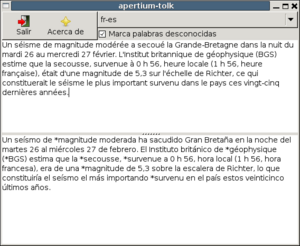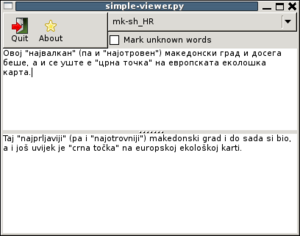Difference between revisions of "Apertium-tolk"
| (6 intermediate revisions by 4 users not shown) | |||
| Line 1: | Line 1: | ||
{{Github-unmigrated-tool}} |
|||
{{TOCD}} |
{{TOCD}} |
||
'''apertium-tolk'''<ref>No, this isn't a spalling mistake</ref> is a program which translates ''as you type''. |
'''apertium-tolk'''<ref>No, this isn't a spalling mistake</ref> is a program which translates ''as you type''. |
||
| Line 8: | Line 9: | ||
* Python >= 2.4 |
* Python >= 2.4 |
||
* A reasonably fast computer (a 1.2Ghz Pentium, with 256Mb RAM is fast enough if completely unloaded.) |
* A reasonably fast computer (a 1.2Ghz Pentium, with 256Mb RAM is fast enough if completely unloaded.) |
||
If installing from SVN, you also need these prerequisites: |
|||
* gettext |
|||
* intltool |
|||
* libglib2.0-dev |
|||
* python-gi |
|||
(On Debian/Ubuntu <code>sudo apt-get install gettext intltool libglib2.0-dev python-gi</code>) |
|||
== Installing == |
== Installing == |
||
| Line 22: | Line 30: | ||
;SVN |
;SVN |
||
'''Note:''' After Apertium's migration to GitHub, this tool is '''read-only''' on the SourceForge repository and does not exist on GitHub. If you are interested in migrating this tool to GitHub, see [[Migrating tools to GitHub]]. |
|||
Check out the <code>apertium-tolk</code> from the subversion repository. |
Check out the <code>apertium-tolk</code> from the subversion repository. |
||
Latest revision as of 02:16, 9 March 2018
apertium-tolk[1] is a program which translates as you type.
What you need[edit]
- The Apertium D-Bus Service
- A working Apertium 3.0 installation (note: this must be installed)
- Python >= 2.4
- A reasonably fast computer (a 1.2Ghz Pentium, with 256Mb RAM is fast enough if completely unloaded.)
If installing from SVN, you also need these prerequisites:
- gettext
- intltool
- libglib2.0-dev
- python-gi
(On Debian/Ubuntu sudo apt-get install gettext intltool libglib2.0-dev python-gi)
Installing[edit]
- Debian
If you're running Debian unstable (sid), just:
sudo apt-get install apertium-tolk
There are debian packages available here. Note: any language pair you want to use will need to be installed from a Debian package as well.
- SVN
Note: After Apertium's migration to GitHub, this tool is read-only on the SourceForge repository and does not exist on GitHub. If you are interested in migrating this tool to GitHub, see Migrating tools to GitHub.
Check out the apertium-tolk from the subversion repository.
svn co https://svn.code.sf.net/p/apertium/svn/trunk/apertium-tolk ./autogen.sh make ./apertium-tolk # Optionally install it so you can run it from anywhere: sudo make install apertium-tolk
Troubleshooting[edit]
Restart D-Bus[edit]
The solution to both of the problems below is typically to restart D-Bus. You can do this on Debian and Ubuntu by issuing the following command:
$ sudo /etc/init.d/dbus restart
If that does not work, try logging out and in again.
- Method does not exist
org.freedesktop.DBus.Error.UnknownMethod: Method "translate" with signature "a{ss}s" on interface
"org.apertium.Mode" doesn't exist
- Unable to guess signature
ERROR:dbus.connection:Unable to set arguments ({}, 'A') according to signature None:
exceptions.ValueError: Unable to guess signature from an empty dict
Unable to guess signature from an empty dict
Install dbus-x11[edit]
If you get a message that dbus-launch is missing, like this:
File "/var/lib/python-support/python2.4/dbus/bus.py", line 125, in __new__
bus = cls._new_for_bus(address_or_type, mainloop=mainloop)
dbus.exceptions.DBusException: org.freedesktop.DBus.Error.Spawn.ExecFailed: Failed to execute dbus-launch
to autolaunch D-Bus session
Then in Debian/Ubuntu you need to install the dbus-x11 package.
No module named tolk[edit]
If you get a message like this:
$ apertium-tolk
** Message: pygobject_register_sinkfunc is deprecated (GtkWindow)
** Message: pygobject_register_sinkfunc is deprecated (GtkInvisible)
** Message: pygobject_register_sinkfunc is deprecated (GtkObject)
Traceback (most recent call last):
File "/usr/local/bin/apertium-tolk", line 19, in <module>
import tolk
ImportError: No module named tolk
you can probably fix it by setting the PYTHONPATH variable. On my system, Python by default notices modules installed into /usr, but not into /usr/local, so I had to start apertium-tolk like this:
PYTHONPATH=/usr/local/lib/python2.6/site-packages:${PYTHONPATH} apertium-tolk
For most recently version of apertium-tolk using python3:
PYTHONPATH=/usr/local/lib/python3/dist-packages:${PYTHONPATH} apertium-tolk
If you installed into some other prefix, swap /usr/local for your prefix.
You might also want to edit the "Exec" line of /usr/local/share/applications/apertium-tolk.desktop to say this.
Python encodings[edit]
If you get the following error, it means that there is a bug in apertium-tolk:
UnicodeEncodeError: 'ascii' codec can't encode character u'\xe1' in position 1: ordinal not in range(128)
You can hack this by making a sitecustomize.py file in either /usr/lib/python2.5/site-packages/ or /usr/lib/python2.4/site-packages/ (whichever corresponds to your version of Python) with the following contents:
# sitecustomize.py
# this file can be anywhere in your Python path,
# but it usually goes in ${pythondir}/lib/site-packages/
import sys;
sys.setdefaultencoding('utf-8');
Note: Python 2.6 users can set sitecustomize.py locally per user under ~/.local/ (See details in doc.python.org).
(apertium-tolk should be fixed so that it decodes and encodes utf-8 correctly, see http://wiki.apertium.org/wiki/Unicode_in_Python_2.)
Machine grinds to a halt[edit]
This is probably because either you're running apertium-tolk on an old machine, or the machine is heavily loaded, if you look in your process list ($ ps axu) you will probably see many instances of Apertium running.
You can kill them using:
$ ps ax | grep apertium\/ | cut -f2 -d' ' | xargs kill
Unfortunately the only ways to stop this are either, decrease load on your current machine, buy a new machine or fix the code. Its a known issue, and we're working on it, but we could always do with some help :)
crash on update_translation_object[edit]
Traceback (most recent call last):
File "/usr/local/bin/apertium-tolk", line 159, in on_comboPair_changed
self.update_translation_object(pair_name)
File "/usr/local/bin/apertium-tolk", line 155, in update_translation_object
self.translator = dbus.Interface(self.bus.get_object("org.apertium.mode", dbus_pair_name), "org.apertium.Mode")
File "/usr/lib/python2.6/site-packages/dbus/bus.py", line 244, in get_object
follow_name_owner_changes=follow_name_owner_changes)
File "/usr/lib/python2.6/site-packages/dbus/proxies.py", line 241, in __init__
self._named_service = conn.activate_name_owner(bus_name)
File "/usr/lib/python2.6/site-packages/dbus/bus.py", line 183, in activate_name_owner
self.start_service_by_name(bus_name)
File "/usr/lib/python2.6/site-packages/dbus/bus.py", line 281, in start_service_by_name
'su', (bus_name, flags)))
File "/usr/lib/python2.6/site-packages/dbus/connection.py", line 630, in call_blocking
message, timeout)
dbus.exceptions.DBusException: org.freedesktop.DBus.Error.Spawn.ChildExited: Process /usr/local/share/apertium/dbus-1/mode.py exited with status 1
One possible reason for this is if you are (1) running an outdated version of apertium-dbus and (2) trying to run apertium-tolk (or some other dbus-program) first as one user, then as another user. A quick fix is to do
sudo chmod a+w /tmp/mode.log
Feature requests[edit]
- Focus on text entry box, not on exit button
- Tooltip to say "type text in this box to translate".
- Alternatively, just put text in the box that disappears when you click.
Related software[edit]
- Apertium-view is a similar, but more complicated GUI tool which shows you every stage of the Apertium pipeline.
- Apertium-viewer is an improved version of Apertium-view, which does not require dbus and which is written in Java
Notes[edit]
- ↑ No, this isn't a spalling mistake