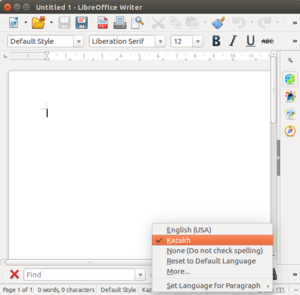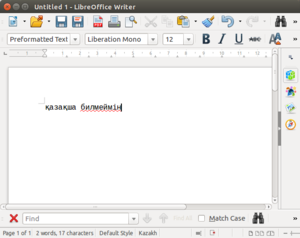Difference between revisions of "Using Giellatekno Divvun spellers with LibreOffice-Voikko on Debian"
m |
(wget -> curl) |
||
| Line 5: | Line 5: | ||
==Install prerequisites== |
==Install prerequisites== |
||
| − | + | curl -sS https://apertium.projectjj.com/apt/install-nightly.sh | sudo bash |
|
| − | sudo bash install-nightly.sh |
||
sudo apt-get install libreoffice-voikko |
sudo apt-get install libreoffice-voikko |
||
Latest revision as of 21:02, 2 April 2021
This shows how to get Northern Saami spell checking under LibreOffice (and on the command line) on Ubuntu/Debian, using the Voikko plugins and Giellatekno/Divvun language data.
The guide should also be applicable to other languages supported by Giellatekno/Divvun or Apertium that are set up with spelling.
Contents
Install prerequisites[edit]
curl -sS https://apertium.projectjj.com/apt/install-nightly.sh | sudo bash sudo apt-get install libreoffice-voikko
Now we would like to do sudo apt-get install libvoikko-dev, but unfortunately that package is currently outdated (gives E: Initialižation of Voikko failed: No valid dictionaries were found), so we have to compile it manually:
sudo apt-get install hfst-ospell-dev \ locales build-essential automake git pkg-config libtool git clone https://github.com/voikko/corevoikko/ cd corevoikko/libvoikko ./autogen.sh ./configure --with-dictionary-path=/usr/share/voikko:/usr/lib/voikko --enable-hfst make -j4 sudo make install echo 'export LD_LIBRARY_PATH=/usr/local/lib:"${LD_LIBRARY_PATH}"' >> ~/.bash_profile echo 'export PATH=/usr/local/bin:"${PATH}"' >> ~/.bash_profile
Now close your terminal and open a new one.
Install the language data[edit]
Installing Giellatekno/Divvun language data[edit]
You can see available Giellatekno/Divvun language packages by doing
apt-cache search giella single
We want Northern Saami, so we do:
sudo apt-get install giella-sme
But Giellatekno/Divvun packages currently install the actual speller data into a non-standard directory; we'll put it in a special folder inside our home folder which is always searched.
First we check where the speller data file is:
dpkg -L giella-sme | grep zhfst$
This should show something like /usr/lib/x86_64-linux-gnu/voikko/3/se.zhfst.
Then we make our target folder and copy the file there:
mkdir -p ~/.voikko/3 cp /usr/lib/x86_64-linux-gnu/voikko/3/se.zhfst ~/.voikko/3/
Installing Apertium language data[edit]
You can also search for apertium in case you want a language covered there:
apt-cache search apertium single
Say we want Kazakh:
apt-cache search apertium-kaz
Not all Apertium packages have speller-data, so to avoid disappointment we first check that there's speller data in there:
dpkg -L apertium-kaz | grep zhfst$
That gives us something like /usr/share/apertium/apertium-kaz/kaz.zhfst, which is what we want. But again, it's in a non-standard directory, so we copy it into ~/.voikko/3, and also give it a name that LibreOffice will understand:
mkdir -p ~/.voikko/3 cp /usr/share/apertium/apertium-kaz/kaz.zhfst ~/.voikko/3/kk.zhfst
Test the speller from the command line[edit]
echo gafe | voikkospell -s -d se
This should give something like:
W: gafe S: gáfe S: gábe S: gáfen S: gáfes S: gáffe
Test in LibreOffice[edit]
- In the status line at the bottom of your document, click on the fourth tab to change language (you may have to select all your text first, if you've already written something)
- It probably won't be listed, so click "More …" and select "Saami, Northern" (it may also be listed as e.g. "Nordsamisk (Noreg)").
Now you should get red lines under words :-)
For some languages, you can select them as Document language under Tools→Options→Language Settings→Languages→Default Languages for Documents. Unfortunately, this does not (yet) go for Northern Saami, but it works for e.g. Kazakh.
Problems[edit]
If you have any problems, get in touch and we'll try to help.