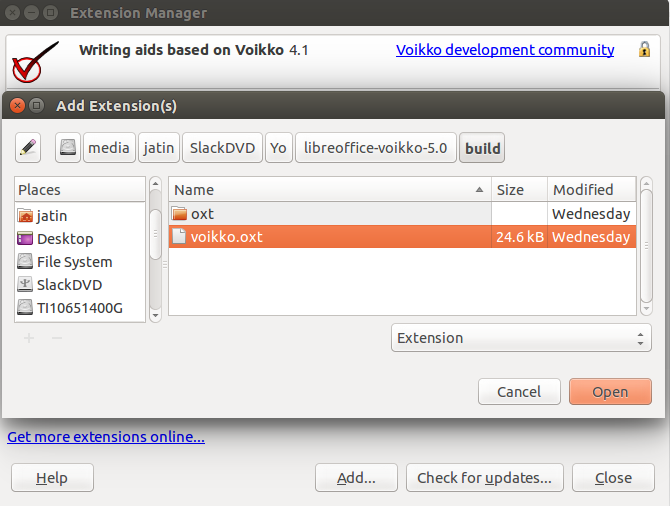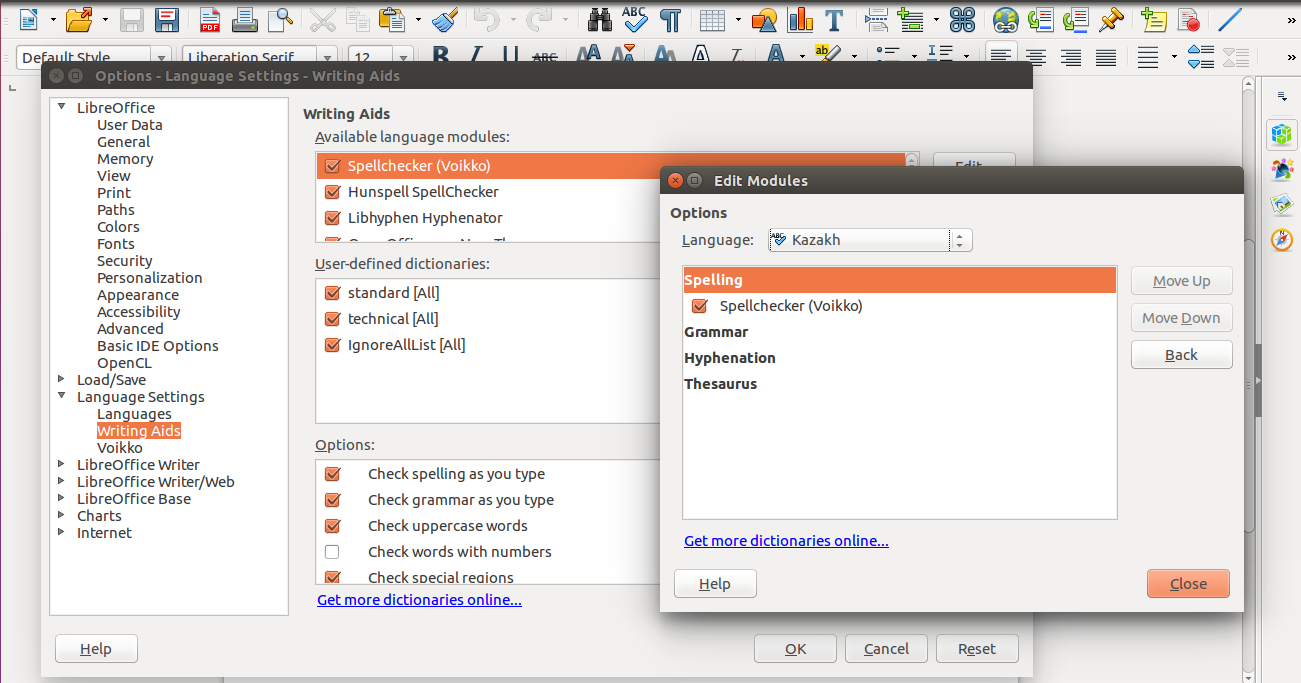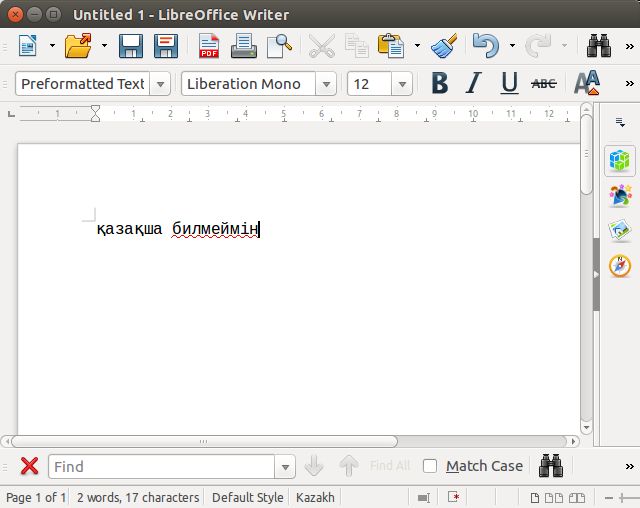Difference between revisions of "Using Apertium spellers with LibreOffice-Voikko on Debian"
Jump to navigation
Jump to search
| Line 2: | Line 2: | ||
==Install Requirements== |
==Install Requirements== |
||
| ⚫ | |||
| − | |||
| ⚫ | |||
sudo apt-get install libreoffice python3 git make sed findutils zip unzip pkg-config gettext \ |
sudo apt-get install libreoffice python3 git make sed findutils zip unzip pkg-config gettext \ |
||
libxml++2.6-dev libarchive-dev zlib1g-dev unzip automake autoconf libtool flex bison g++ libreadline-dev |
libxml++2.6-dev libarchive-dev zlib1g-dev unzip automake autoconf libtool flex bison g++ libreadline-dev |
||
| Line 21: | Line 20: | ||
Otherwise if things don't work for you, you can head over to next section. |
Otherwise if things don't work for you, you can head over to next section. |
||
| − | + | Install foma and hfst-ospell |
|
sudo apt-get install foma hfst-ospell libfoma0-dev hfst-ospell-dev |
sudo apt-get install foma hfst-ospell libfoma0-dev hfst-ospell-dev |
||
| + | |||
=== If not using Projectjj then Compile === |
=== If not using Projectjj then Compile === |
||
| Line 41: | Line 41: | ||
=== Install Others === |
=== Install Others === |
||
| + | sudo apt-get install libvoikko-dev libvoikko1v5 voikko-fi |
||
| ⚫ | |||
| + | |||
| + | === Or the Compiling way === |
||
| ⚫ | |||
wget http://www.puimula.org/voikko-sources/libvoikko/libvoikko-4.0.tar.gz |
wget http://www.puimula.org/voikko-sources/libvoikko/libvoikko-4.0.tar.gz |
||
tar xvf libvoikko-4.0.tar.gz |
tar xvf libvoikko-4.0.tar.gz |
||
cd libvoikko-4.0 |
cd libvoikko-4.0 |
||
./autogen.sh |
./autogen.sh |
||
| − | ./configure --prefix=/ |
+ | ./configure --prefix=~/.voikko --with-dictionary-path=~/.voikko --enable-hfst; make |
sudo make install |
sudo make install |
||
| − | + | Install voikko-fi |
|
wget http://www.puimula.org/voikko-sources/voikko-fi/voikko-fi-2.0.tar.gz |
wget http://www.puimula.org/voikko-sources/voikko-fi/voikko-fi-2.0.tar.gz |
||
tar xvf voikko-fi-2.0.tar.gz |
tar xvf voikko-fi-2.0.tar.gz |
||
| Line 55: | Line 58: | ||
PATH=/usr/local/voikko/bin:$PATH make vvfst |
PATH=/usr/local/voikko/bin:$PATH make vvfst |
||
sudo make vvfst-install DESTDIR=/usr/local/voikkodict |
sudo make vvfst-install DESTDIR=/usr/local/voikkodict |
||
| + | |||
==Install Language Module== |
==Install Language Module== |
||
I'll be using Kazakh |
I'll be using Kazakh |
||
| − | + | To install Kazakh language module, First get it |
|
svn co https://svn.code.sf.net/p/apertium/svn/languages/apertium-kaz/ |
svn co https://svn.code.sf.net/p/apertium/svn/languages/apertium-kaz/ |
||
cd apertium-kaz |
cd apertium-kaz |
||
./autogen.sh --enable-ospell && make && sudo make install && sudo ldconfig |
./autogen.sh --enable-ospell && make && sudo make install && sudo ldconfig |
||
| − | + | Test the working of it |
|
| − | sudo cp kaz.zhfst / |
+ | sudo cp kaz.zhfst ~/.voikko/kk.zhfst |
echo "қазақша билмеймін" | tr ' ' '\n' | voikkospell -d kk -s |
echo "қазақша билмеймін" | tr ' ' '\n' | voikkospell -d kk -s |
||
| − | + | The output is |
|
C: қазақша |
C: қазақша |
||
W: билмеймін |
W: билмеймін |
||
| Line 80: | Line 84: | ||
Get it |
Get it |
||
git clone https://github.com/voikko/libreoffice-voikko |
git clone https://github.com/voikko/libreoffice-voikko |
||
| − | |||
| − | Add the language module to folder |
||
| − | sudo cp kk.zhfst /usr/local/voikkodict/5/mor-standard/ |
||
| − | sudo unzip /usr/local/voikkodict/5/mor-standard/kk.zhfst |
||
Change Directory and Compile |
Change Directory and Compile |
||
cd libreoffice-voikko/ |
cd libreoffice-voikko/ |
||
make oxt |
make oxt |
||
| + | |||
==Adding the extension to LibreOffice== |
==Adding the extension to LibreOffice== |
||
| − | + | Open LibreOffice |
|
| − | + | Goto Tools>Extension Manager |
|
| − | + | Click on the Add button |
|
| − | + | Browse to libreoffice-voikko>build |
|
| − | + | Open voikko.oxt |
|
[[File:Extension_Manager.png]] |
[[File:Extension_Manager.png]] |
||
| − | + | Goto Tools>Options |
|
| − | + | Open Language Settings>Writing Aids |
|
| − | + | Click on Edit at the right side of Available modules section |
|
| − | + | Change Language to Kazakh |
|
| + | Click Ok. |
||
| + | Close the Options dialog box. |
||
| + | Click on the fourth tab in status bar to change language |
||
| + | Click More.. and Select Kazakh |
||
[[File:Configuring Extension.png]] |
[[File:Configuring Extension.png]] |
||
| Line 115: | Line 120: | ||
[[File:Libre-Office-Voikko.png]] |
[[File:Libre-Office-Voikko.png]] |
||
| + | Goto Tools>Options>Language |
||
| ⚫ | |||
| + | Choose Kazakh |
||
| ⚫ | |||
| + | Click Ok |
||
| + | Type қазақша билмеймін |
||
| + | A red wavy line will appear on билмеймін,meaning it's misspelled |
||
| + | [[File:Libre-Office-Voikko.png]] |
||
| ⚫ | |||
| − | [[Category:Documentation]] |
||
| ⚫ | |||
| − | [[Category:Spelling]] |
||
Revision as of 17:53, 12 January 2016
How to install libreoffice-voikko on Ubuntu/Debian
Contents
Install Requirements
Install requirements from apt
sudo apt-get install libreoffice python3 git make sed findutils zip unzip pkg-config gettext \ libxml++2.6-dev libarchive-dev zlib1g-dev unzip automake autoconf libtool flex bison g++ libreadline-dev
Here any version of Python 3 can be used.
Setup the Environment
LD_LIBRARY_PATH=/usr/local/lib:${LD_LIBRARY_PATH}
export LD_LIBRARY_PATH
PKG_CONFIG_PATH=/usr/local/lib/pkgconfig:${PKG_CONFIG_PATH}
export PKG_CONFIG_PATH
Install Prerequisites
Setup for Projectjj repo users
If you are a Projectjj repo user then some of depedencies can be installed this way. Otherwise if things don't work for you, you can head over to next section.
Install foma and hfst-ospell
sudo apt-get install foma hfst-ospell libfoma0-dev hfst-ospell-dev
If not using Projectjj then Compile
Install foma
svn co http://foma.googlecode.com/svn/trunk/foma/ cd foma make; sudo make install
Install hfst-ospell
wget http://downloads.sourceforge.net/project/hfst/hfst/source/hfstospell-0.4.0.tar.gz tar xvf hfstospell-0.4.0.tar.gz cd hfstospell-0.4.0 ./configure --enable-zhfst --enable-zip --enable-xml make sudo make install
Install Others
sudo apt-get install libvoikko-dev libvoikko1v5 voikko-fi
Or the Compiling way
Install libvoikko wget http://www.puimula.org/voikko-sources/libvoikko/libvoikko-4.0.tar.gz tar xvf libvoikko-4.0.tar.gz cd libvoikko-4.0 ./autogen.sh ./configure --prefix=~/.voikko --with-dictionary-path=~/.voikko --enable-hfst; make sudo make install
Install voikko-fi wget http://www.puimula.org/voikko-sources/voikko-fi/voikko-fi-2.0.tar.gz tar xvf voikko-fi-2.0.tar.gz cd voikko-fi-2.0 PATH=/usr/local/voikko/bin:$PATH make vvfst sudo make vvfst-install DESTDIR=/usr/local/voikkodict
Install Language Module
I'll be using Kazakh
To install Kazakh language module, First get it svn co https://svn.code.sf.net/p/apertium/svn/languages/apertium-kaz/ cd apertium-kaz ./autogen.sh --enable-ospell && make && sudo make install && sudo ldconfig
Test the working of it sudo cp kaz.zhfst ~/.voikko/kk.zhfst echo "қазақша билмеймін" | tr ' ' '\n' | voikkospell -d kk -s
The output is C: қазақша W: билмеймін S: билеймін S: білмеймін S: билемеймін S: бөлмеймін S: билемейміз
Install LibreOffice-Voikko
Get it
git clone https://github.com/voikko/libreoffice-voikko
Change Directory and Compile
cd libreoffice-voikko/ make oxt
Adding the extension to LibreOffice
Open LibreOffice
Goto Tools>Extension Manager Click on the Add button Browse to libreoffice-voikko>build Open voikko.oxt
Goto Tools>Options Open Language Settings>Writing Aids Click on Edit at the right side of Available modules section Change Language to Kazakh Click Ok. Close the Options dialog box. Click on the fourth tab in status bar to change language Click More.. and Select Kazakh
Test your installation
- Goto Tools>Options>Language
- Choose Kazakh
- Click Ok
- Type қазақша билмеймін
- A red wavy line will appear on билмеймін,meaning it's misspelled
Goto Tools>Options>Language
Choose Kazakh Click Ok Type қазақша билмеймін A red wavy line will appear on билмеймін,meaning it's misspelled
To get correct suggestions, Right click on the mistaken word and suggestions will appear in context menu. If there is any other problem, You can contact Me or Apertium Members.