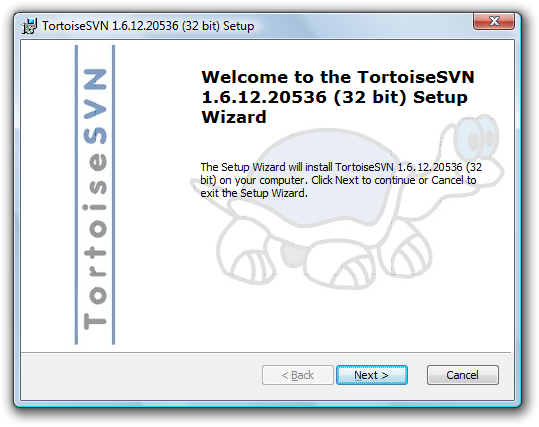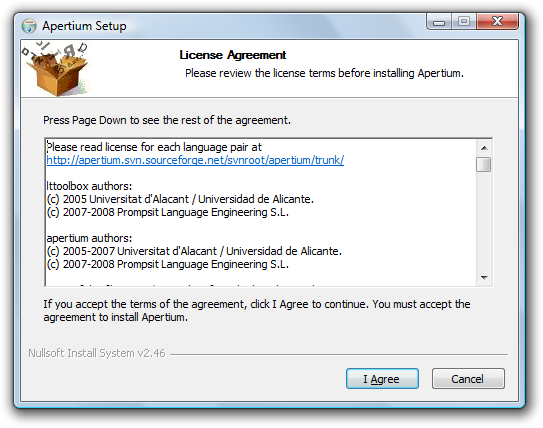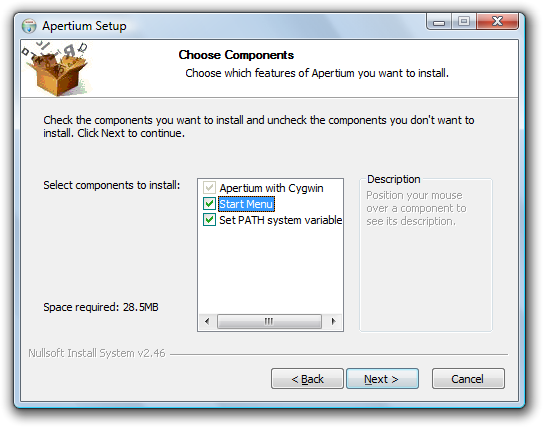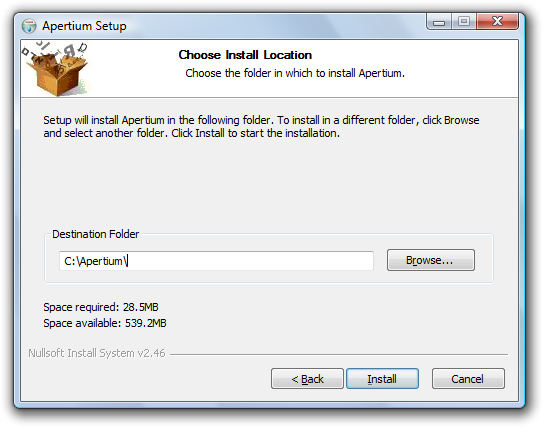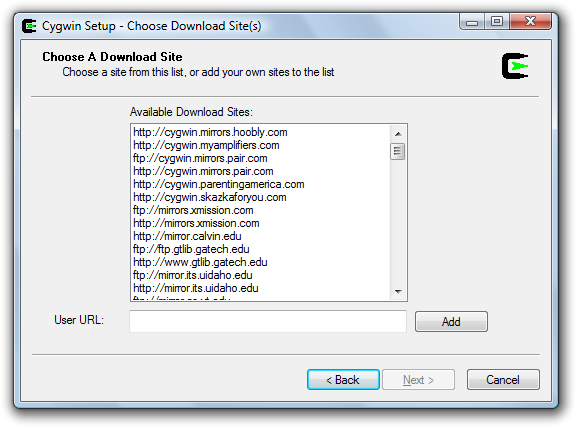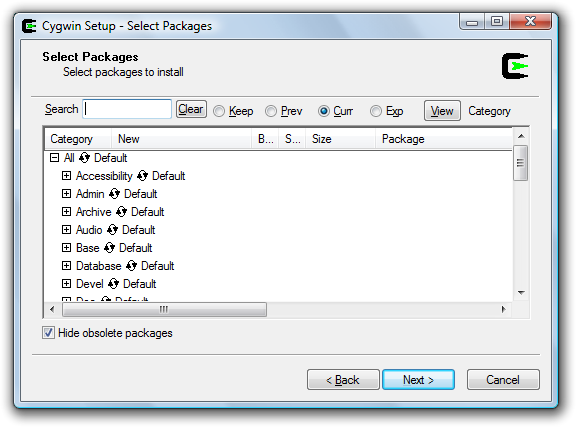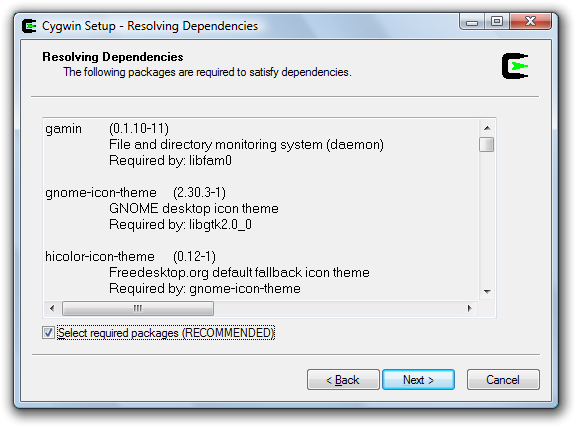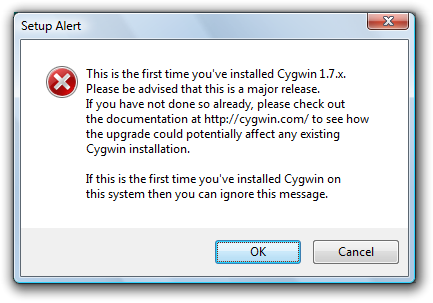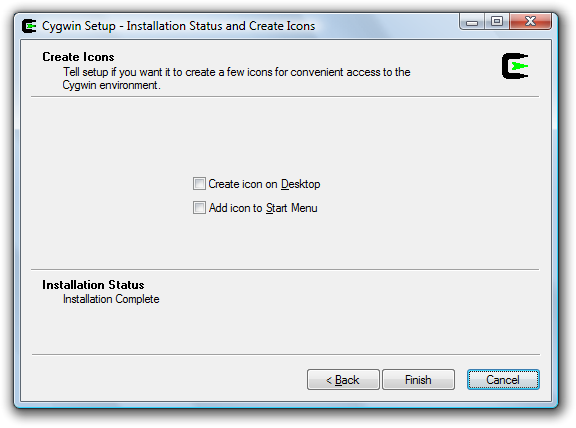Difference between revisions of "Apertium guide for Windows users"
| Line 1: | Line 1: | ||
'''Under Construction''' |
'''Under Construction''' |
||
| + | |||
| − | == Install Apertium |
+ | == Install Apertium == |
| − | 1. |
+ | 1. Download installer from [http://sourceforge.net/projects/apertium/files/apertium-win32-installer/ApertiumSetup.exe/download Sourceforge]. Run and read the license argument of Apertium installer (most parts are GNU/GPL) then click "I Agree" to continue. |
[[File:Apertium_guide_for_Windows_users_Apertium_1.png]] |
[[File:Apertium_guide_for_Windows_users_Apertium_1.png]] |
||
| Line 25: | Line 26: | ||
[[File:Apertium_guide_for_Windows_users_Apertium_6.png]] |
[[File:Apertium_guide_for_Windows_users_Apertium_6.png]] |
||
| + | 7. There will be alert box about first time installation, just ignore and click "OK" |
||
| − | 7. |
||
[[File:Apertium_guide_for_Windows_users_Apertium_7.png]] |
[[File:Apertium_guide_for_Windows_users_Apertium_7.png]] |
||
| + | 8. Cygwin setup will ask to create desktop icon and shortcut in Start Menu. Apertium installer will also create Start Menu shortcut so you don't have to select them. |
||
| − | 8. |
||
[[File:Apertium_guide_for_Windows_users_Apertium_8.png]] |
[[File:Apertium_guide_for_Windows_users_Apertium_8.png]] |
||
| + | |||
| + | 9. After that there will be a console recompiling Apertium and lttoolbox. It will take 30-60 minutes, you can take a break or do any stuff you want. |
||
| + | |||
| + | == Install TortoiseSVN(optional) == |
||
| + | |||
| + | 1.Download TortoiseSVN from [http://tortoisesvn.net/downloads Offical downloads page]. |
||
| + | [[File:Apertium_guide_for_Windows_users_TortoiseSVN_1.png]] |
||
| + | |||
[[Category:Documentation]] |
[[Category:Documentation]] |
||
Revision as of 11:27, 1 December 2010
Under Construction
Install Apertium
1. Download installer from Sourceforge. Run and read the license argument of Apertium installer (most parts are GNU/GPL) then click "I Agree" to continue.
2. Select components to install (recommend all of them for unexperienced users) and click "Next" to go to next page.
3. Choose install location, recommend location without special characters (ex. space, non-English characters)
4. Cygwin installer will get appear. Choose nearest mirror and continue.
5. You will be ask to select Cygwin packages. If you don't know click "Next" to continue.
6. Installer will list packages which require to install to resolve dependency problems. Click "Next" to continue.
7. There will be alert box about first time installation, just ignore and click "OK"
8. Cygwin setup will ask to create desktop icon and shortcut in Start Menu. Apertium installer will also create Start Menu shortcut so you don't have to select them.
9. After that there will be a console recompiling Apertium and lttoolbox. It will take 30-60 minutes, you can take a break or do any stuff you want.
Install TortoiseSVN(optional)
1.Download TortoiseSVN from Offical downloads page.