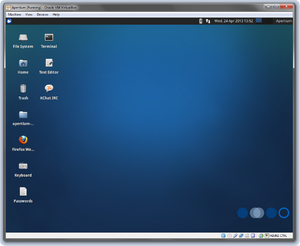Difference between revisions of "Apertium VirtualBox"
m |
|||
| Line 1: | Line 1: | ||
{{TOCD}} |
{{TOCD}} |
||
[[File:Apertium-VirtualBox.png|thumb|right]] |
[[File:Apertium-VirtualBox.png|thumb|right]] |
||
| − | Since so many have problems getting Apertium to run on Windows or OS X, or are limited in bandwidth, |
+ | Since so many have problems getting Apertium to run on Windows or OS X, or are limited in bandwidth, [[User:Tino_Didriksen|Tino Didriksen]] has put together a ready-to-use VirtualBox VDI: |
http://tinodidriksen.com/uploads/Apertium-VirtualBox.7z |
http://tinodidriksen.com/uploads/Apertium-VirtualBox.7z |
||
| Line 27: | Line 27: | ||
* apertium-lex-tools |
* apertium-lex-tools |
||
| − | It automatically logs in to a 1024x768 desktop. All passwords set to 'apertium' for when root is needed. Keyboard and timezone are set to Danish, but |
+ | It automatically logs in to a 1024x768 desktop. All passwords set to 'apertium' for when root is needed. Keyboard and timezone are set to Danish, but there is a shortcut for Keyboard configuration on the desktop. |
On first boot, it looks like: |
On first boot, it looks like: |
||
| Line 33: | Line 33: | ||
http://tinodidriksen.com/uploads/Apertium-VirtualBox.png |
http://tinodidriksen.com/uploads/Apertium-VirtualBox.png |
||
| − | On the desktop is apertium-kaz-tat which works - |
+ | On the desktop is apertium-kaz-tat which works - compiling and testing that language pair should pretty much guarantee all required tools are installed and functional. |
Nothing else from svn is left checked out - all was wiped after installing in order to save space. |
Nothing else from svn is left checked out - all was wiped after installing in order to save space. |
||
Revision as of 13:32, 24 April 2013
Contents |
Since so many have problems getting Apertium to run on Windows or OS X, or are limited in bandwidth, Tino Didriksen has put together a ready-to-use VirtualBox VDI:
http://tinodidriksen.com/uploads/Apertium-VirtualBox.7z
497914863 bytes (475 MB - smaller than an Ubuntu ISO !) SHA-1: f6801ab1117051ca626ccd8d0eca37582eb0df1b MD5: 3ea666a837af97ffbfd7b98b6bee5cf9
The archive decompresses to a 3 GB vdi file.
Contents
- Xubuntu 12.10, so Xfce4 instead of Ubuntu's fancy-yet-useless interface, trimmed of all non-essential packages
- VirtualBox Guest Additions
- XChat, set to automatically connect to Freenode #apertium as nick ap-vbox (appending -2 or -3 on conflict), preconfigured in UTF-8 mode
- Firefox, homepage set to Apertium Wiki
- Gedit
- Foma
- HFST
- CG-3
- Apertium
- lttoolbox
- apertium-lex-tools
It automatically logs in to a 1024x768 desktop. All passwords set to 'apertium' for when root is needed. Keyboard and timezone are set to Danish, but there is a shortcut for Keyboard configuration on the desktop.
On first boot, it looks like:
http://tinodidriksen.com/uploads/Apertium-VirtualBox.png
On the desktop is apertium-kaz-tat which works - compiling and testing that language pair should pretty much guarantee all required tools are installed and functional.
Nothing else from svn is left checked out - all was wiped after installing in order to save space.
The image is set up as a dynamically expanding hdd with max size 64 GB, where 8 GB is allocated to swap space.
To install you will need:
- VirtualBox from http://virtualbox.org/
- 7-Zip from http://7-zip.org/ or something else that can decompress 7z files
Create a new virtual machine with OS Ubuntu and select the existing VDI when the choice about harddrive comes up. Give it at least 512 MB RAM - it might run with less, but the more the better.