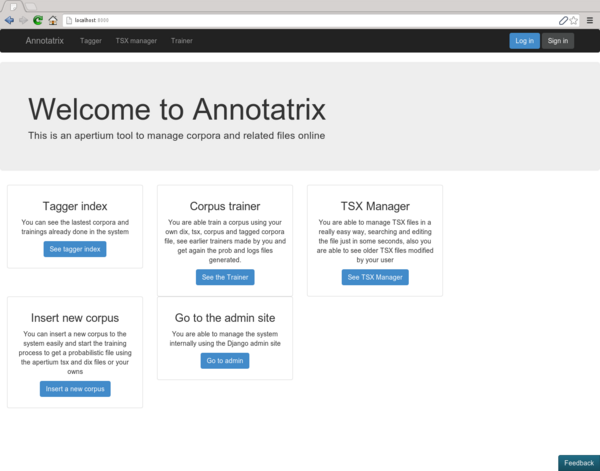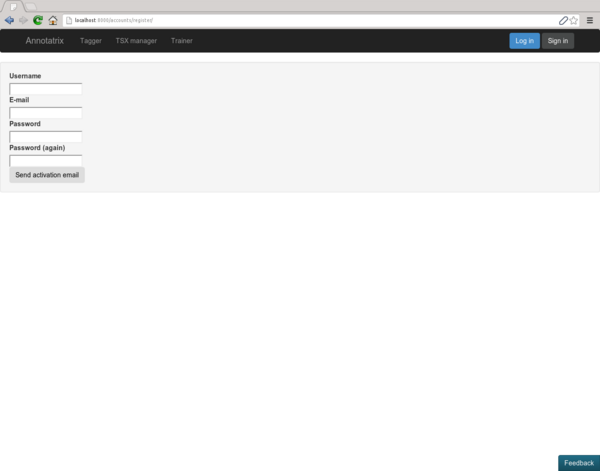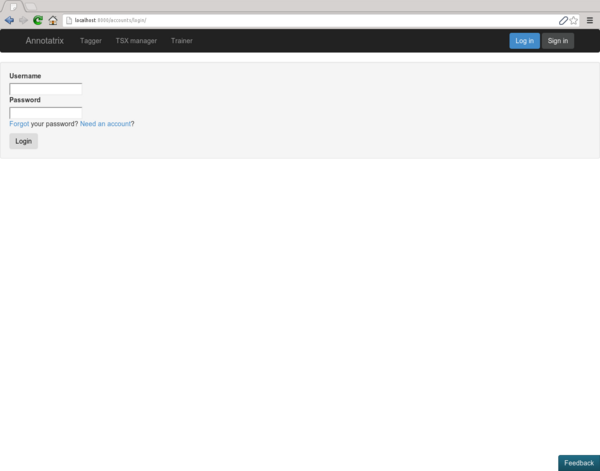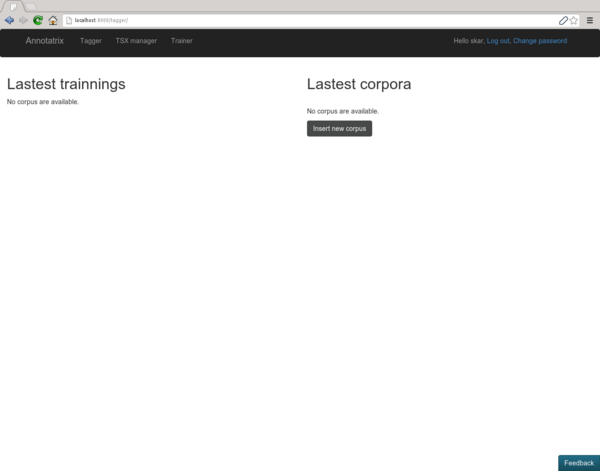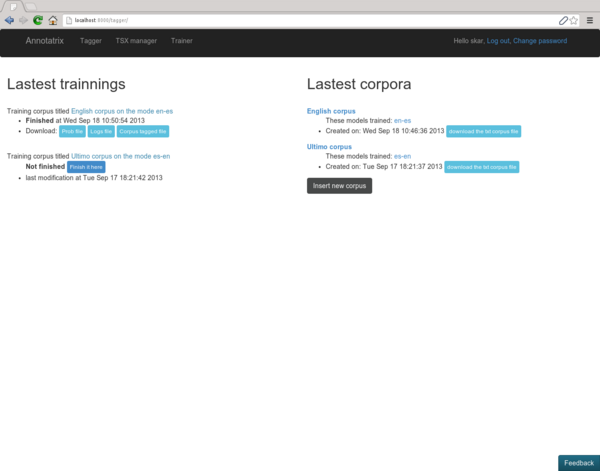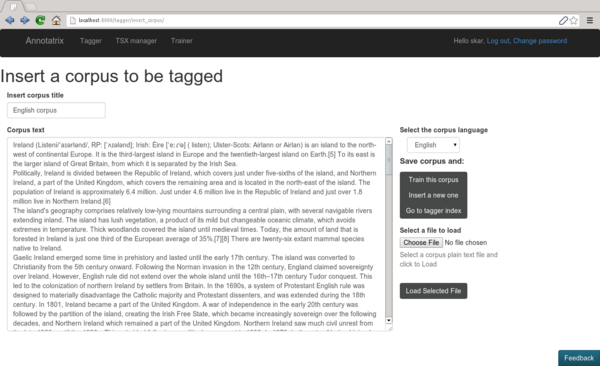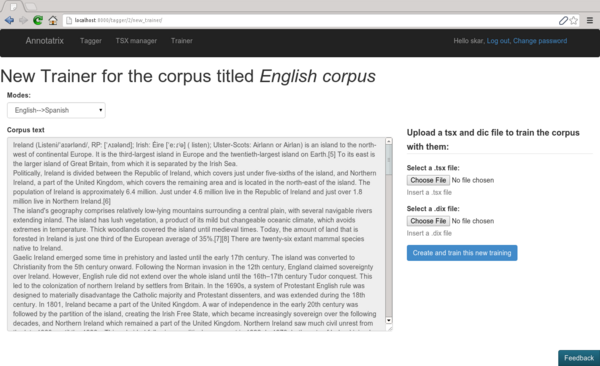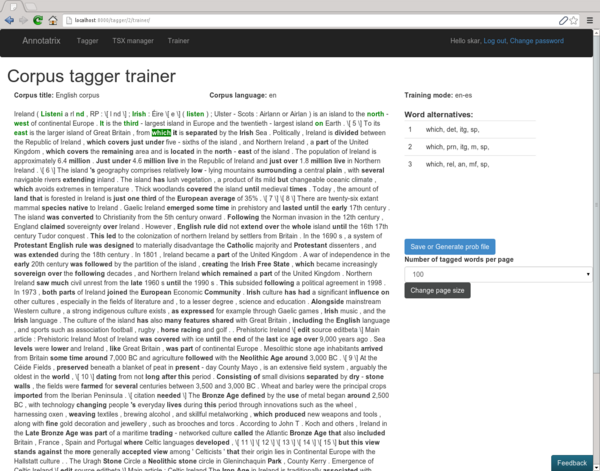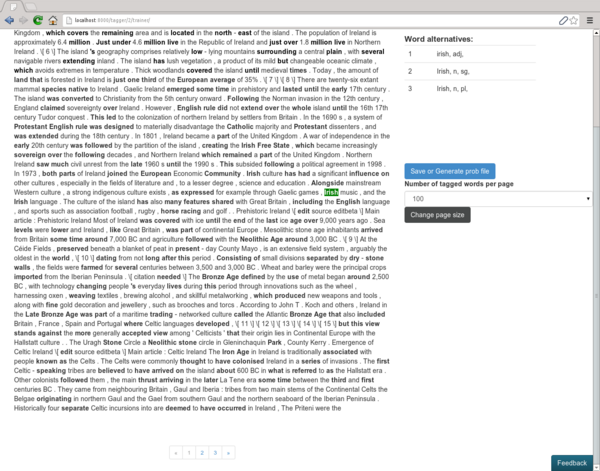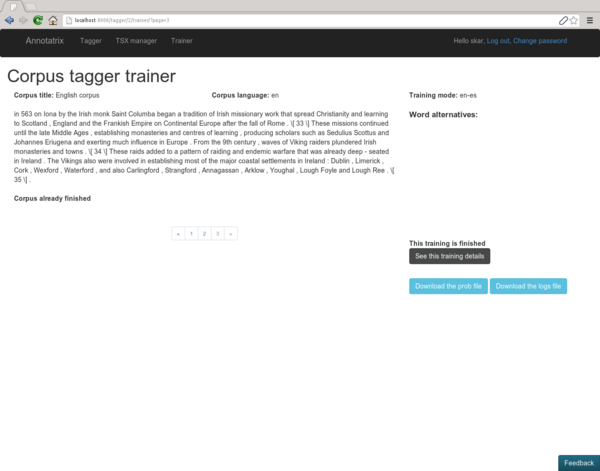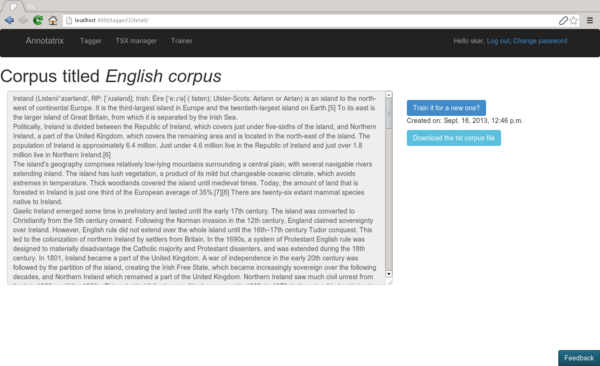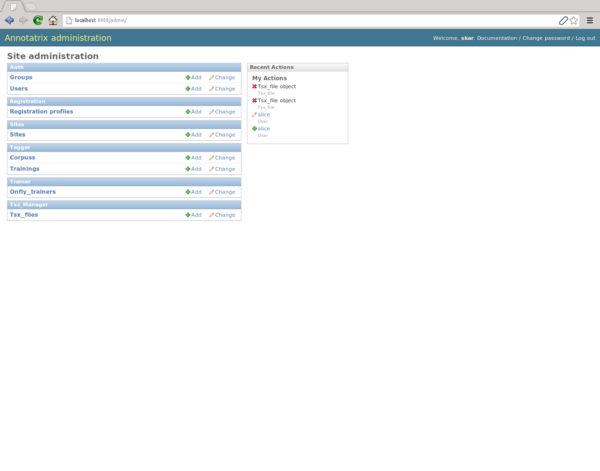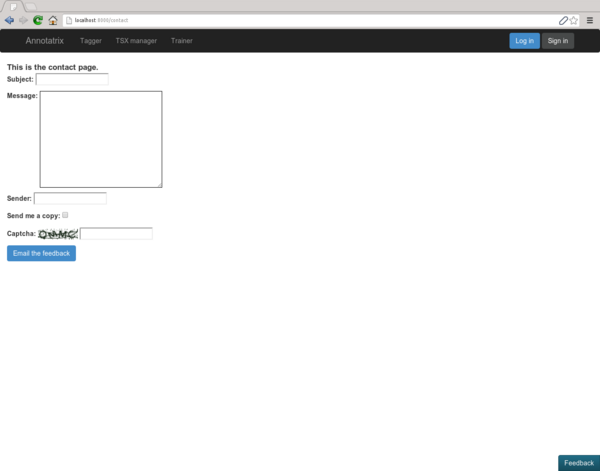Getting started with Annotatrix
Annotatrix is an open source tool included on the Apertium project that let you train corpora and manage related files with a friendly user interface and letting you focus your effort on the disambiguation process abstracting your mind of what is happening under the hook
Run Annotatrix locally
To have Annotatrix running locally here you have the installation tutorial on the README file of the project
How to use Annotatrix
The welcome view of annotatrix has the links to go to tagger index, login, sign in, go to admin site and to insert a new corpus
Once you click in one of the other views the system ask you to login, If you have an account you can log in as user, otherwise click on the upper right button to get an account signing in
Once you complete the sign up form it will send you an email with the activation link valid for a week (so hurry up and activate your account before the time expire)
Once you are logged in you can see the latests corpora and trainings made on the system from the tagger index and see corpus and training details, insert new corpora and train them easily
You can insert a new corpus using the link associated and you will see this other view:
Once you click on Train this corpus you will go to train this corpus, where you can select a mode of the already installed language pairs on the system and train the corpus with this mode, and also upload your own tsx and dix files
Once you have selected de mode and files (tsx and dix files upload is optional, it will use the language pair tsx and dix default files instead), you can go to the Trainer and start with the corpus disambiguation
You have some information as, corpus title, corpus language and mode of this training on the top of the page, on the left part you have the corpus tagged with the ambiguous words in bold and on the right side you have a panel with the disambiguation information for each ambiguous tag
You can choose the tag (bold word) that you desire to disambiguate and you disambiguate it using the numeric pad or the usual numbers according to the alternative number showed on the right panel
You can select the ambiguous word using the right and left arrow keys and also clicking on them
The corpus tagged is paginated in order to have handle the file in the easiest way for the user, you can go from page to page using next and preview page (if they are available) and also go directly to one page
Once you disambiguate at least one word you can save the current training status, and once you finish the training it will generate the prob file automaticatly and also the logs file
You can always check the training details (if the training exists) using the training detail view
Where will show you the training status, showing the corpus text on the lefts, the corpus tagged on the centre (with the ambiguous words on bold) and on the right side the training important information as links to download the logs and prob files and if the training is already finished
Once a corpus is inserted on the system you can see the details on the corpus detail view
Also annotatrix has an admin site where the site administrator can add manually corpora and trainings and see the system from the backend
If you want to send a feedback you have a button on the right bottom of the system that allow you to send a email to the admin