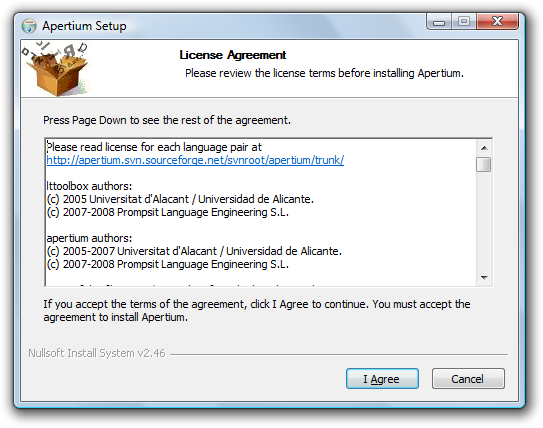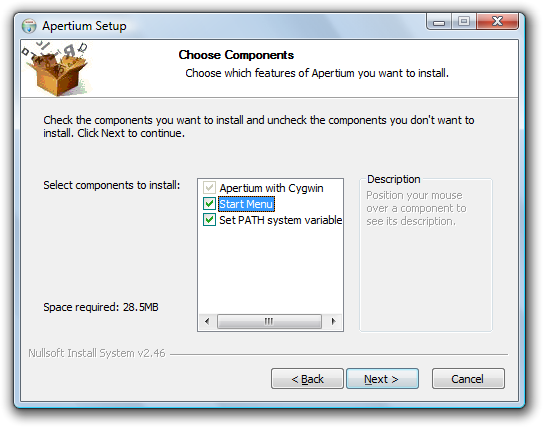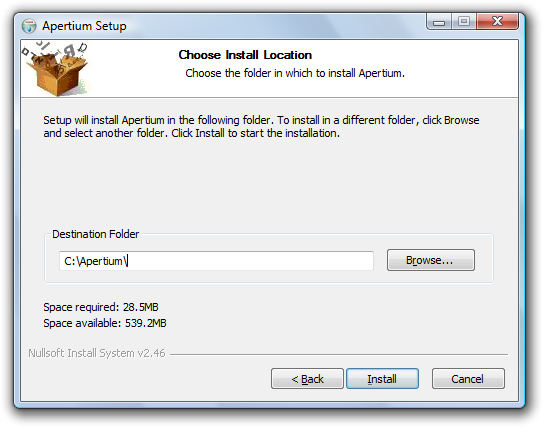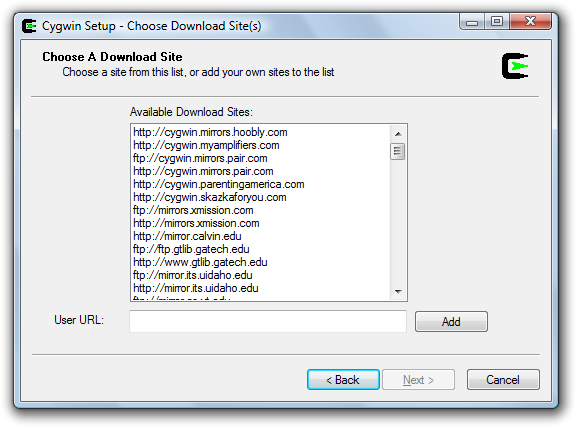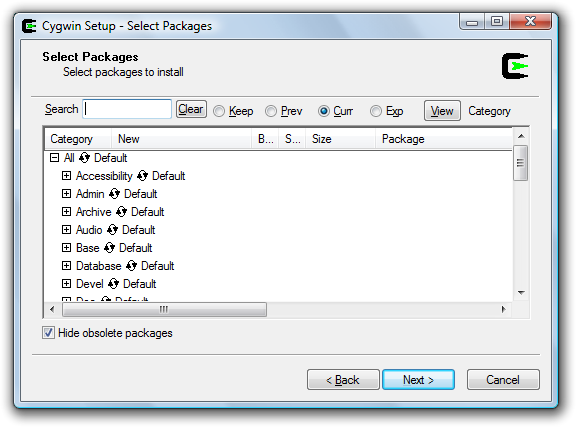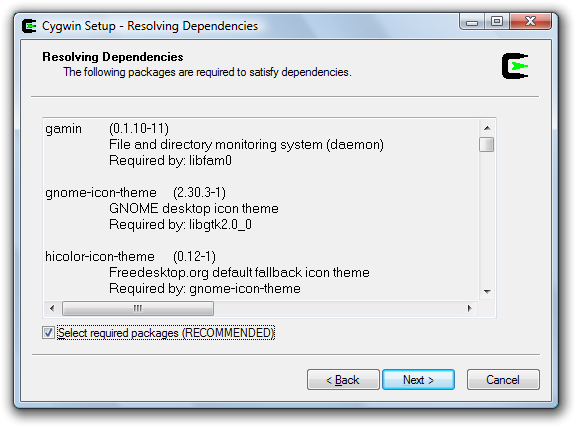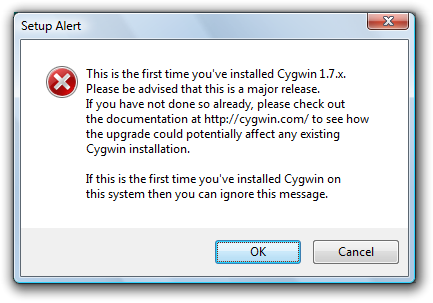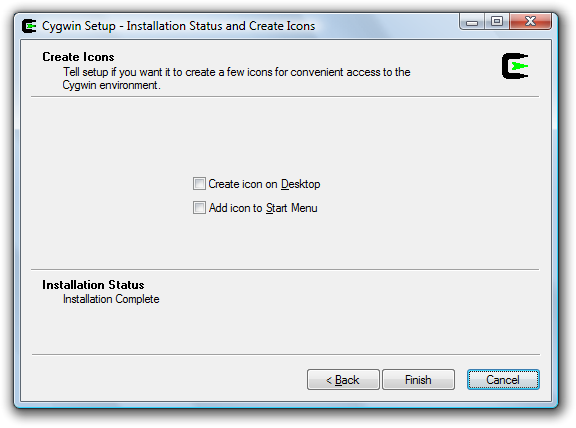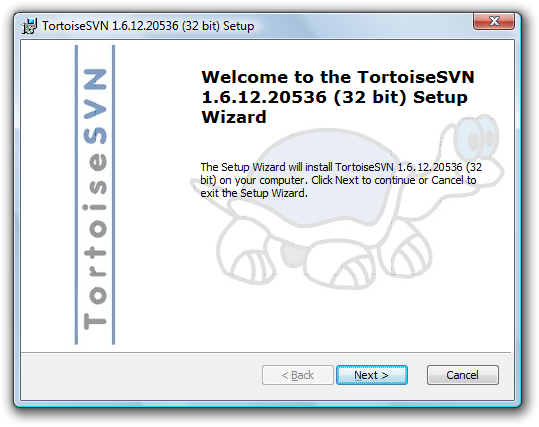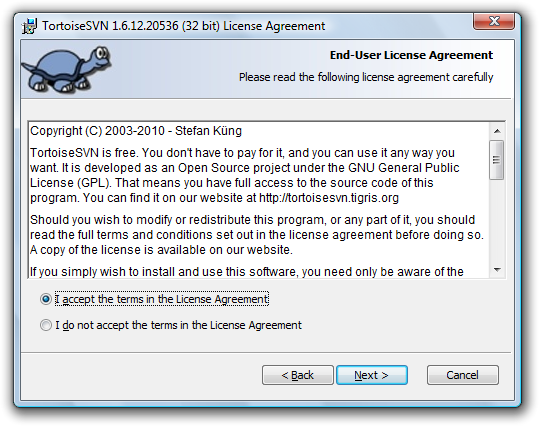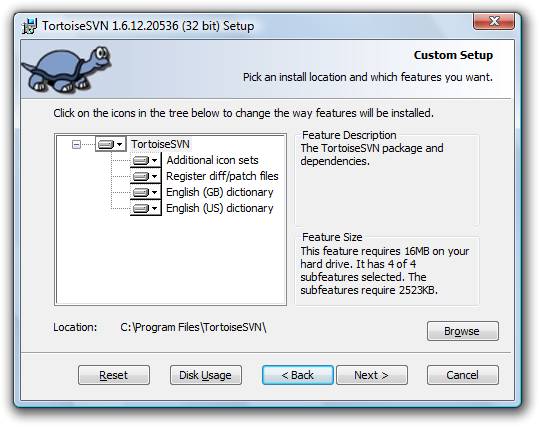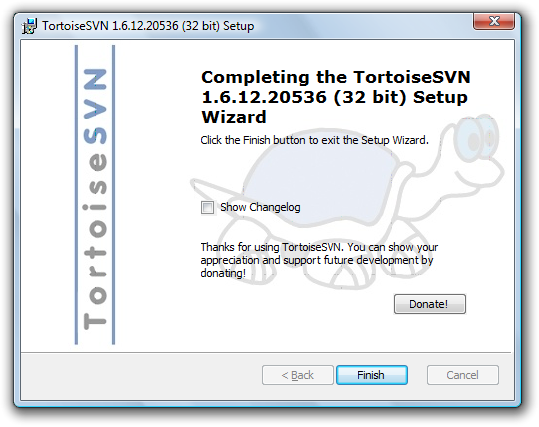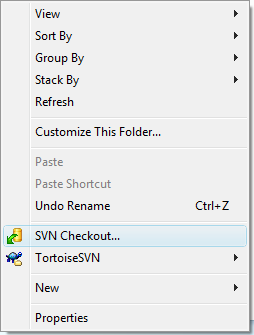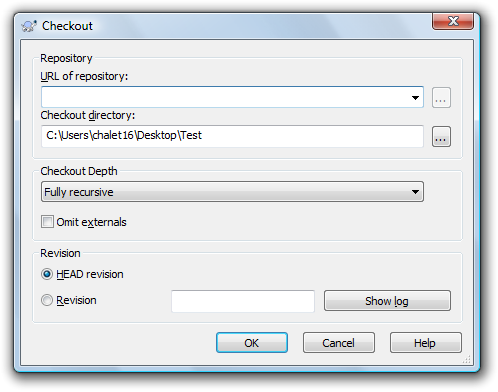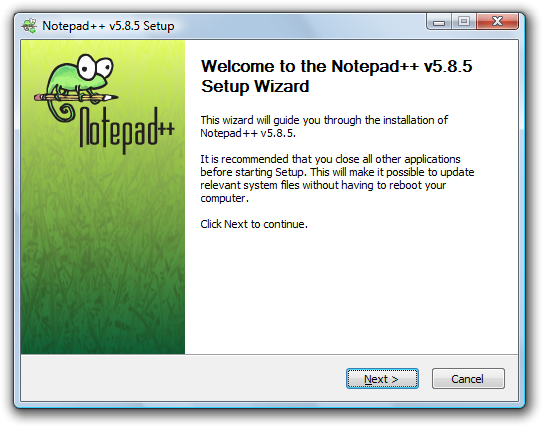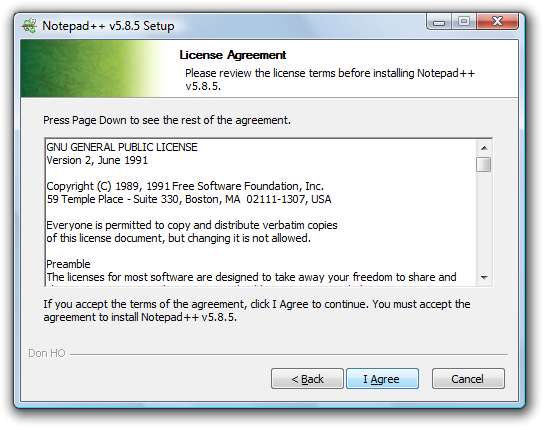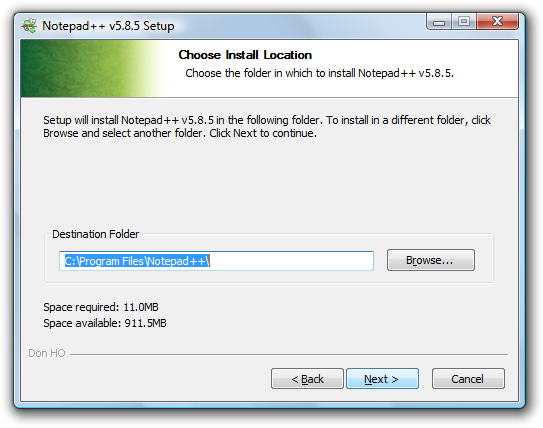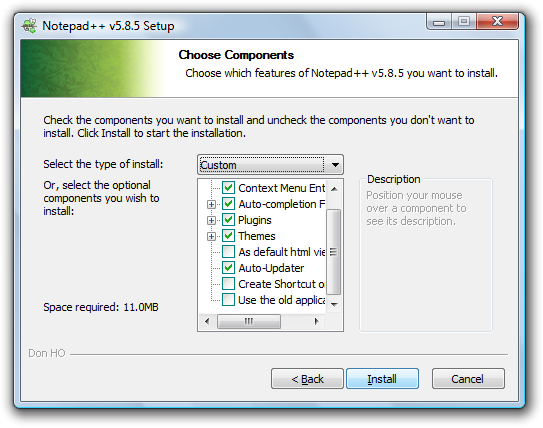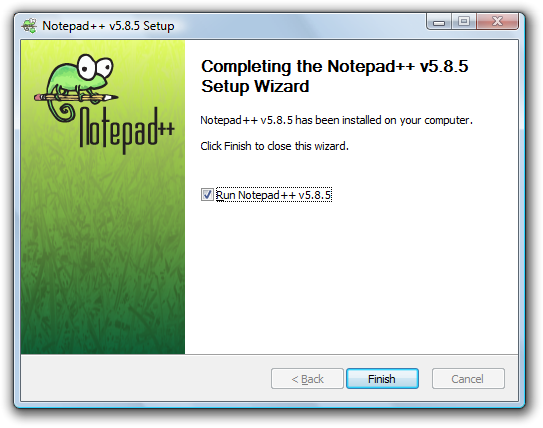Difference between revisions of "Apertium guide for Windows users"
| Line 72: | Line 72: | ||
[[File:Apertium_guide_for_Windows_users_NotepadPlus_1.png]] |
[[File:Apertium_guide_for_Windows_users_NotepadPlus_1.png]] |
||
2. |
|||
[[File:Apertium_guide_for_Windows_users_NotepadPlus_2.png]] |
|||
3. |
|||
[[File:Apertium_guide_for_Windows_users_NotepadPlus_3.png]] |
|||
4. |
|||
[[File:Apertium_guide_for_Windows_users_NotepadPlus_4.png]] |
|||
5. |
|||
[[File:Apertium_guide_for_Windows_users_NotepadPlus_5.png]] |
|||
6. |
|||
[[File:Apertium_guide_for_Windows_users_NotepadPlus_6.png]] |
|||
Revision as of 11:41, 1 December 2010
Under Construction
It was difficult to install Apertium on Windows because you need to install many tools such as Cygwin, Subversion, GCC and etc to compile and use Apertium. Today it is much more easier to do this with Apertium Installer for Windows. This tutorial will guide you to install Apertium and some tools to work with Apertium on Windows which include,
- Apertium itself
- TortoiseSVN (GUI SVN client for Windows)
- Notepad++ (Good open source text editor)
Install Apertium
1. Download installer from Sourceforge. Run and read the license argument of Apertium installer (most parts are GNU/GPL) then click "I Agree" to continue.
2. Select components to install (recommend all of them for unexperienced users) and click "Next" to go to next page.
3. Choose install location, recommend location without special characters (ex. space, non-English characters)
4. Cygwin installer will get appear. Choose nearest mirror and continue.
5. You will be ask to select Cygwin packages. If you don't know click "Next" to continue.
6. Installer will list packages which require to install to resolve dependency problems. Click "Next" to continue.
7. There will be alert box about first time installation, just ignore and click "OK"
8. Cygwin setup will ask to create desktop icon and shortcut in Start Menu. Apertium installer will also create Start Menu shortcut so you don't have to select them.
9. After that there will be a console recompiling Apertium and lttoolbox. It will take 30-60 minutes, you can take a break or do any stuff you want.
Install TortoiseSVN(optional)
1. Download TortoiseSVN from Offical downloads page. Run and click next to skip introduction step.
2. Read EULA and select "I accept the terms in the License Agreement", click "Next" to continue.
3. Select components to install, you can leave it as it is and click "Next" to continue.
4. The installer will show finish page, click next and it will ask you to restart. You need to restart your machine to start using TortoiseSVN.
5. After TortoiseSVN there will be an menu item in context menu of every files and directories. To checkout SVN click "SVN checkout..."
6. You can now type URL of repository in Checkout dialog and click OK to start SVN checkout.
Install Notepad++
1. Download Notepad++ from offical site. Run and click "Next" to continue.
2.
3.
4.
5.
6.