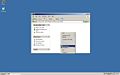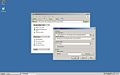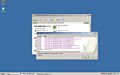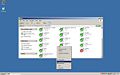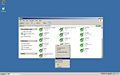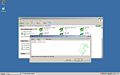Difference between revisions of "Using SVN with TortoiseSVN"
Jump to navigation
Jump to search
(→Commit) |
|||
| Line 8: | Line 8: | ||
==Commit== |
==Commit== |
||
After you have made some changes, and want to commit, do the following: |
|||
<gallery> |
<gallery> |
||
Image:Tortoise svn commit 1.JPG|''Commit:'' |
Image:Tortoise svn commit 1.JPG|''Commit:'' Right click in the directory where you have the repository or module checked out and click on "SVN Commit". |
||
Image:Tortoise svn commit 2.JPG|''Commit:'' |
Image:Tortoise svn commit 2.JPG|''Commit:'' You will be asked to type a log message, type something informative or funny and click on "OK". |
||
</gallery> |
</gallery> |
||
==Update== |
==Update== |
||
<gallery> |
<gallery> |
||
Revision as of 18:10, 24 December 2008
Checkout
Checkout: Insert the url to the repository, and click on "OK". The repository in the image is the whole source tree (see using SVN), if you want to check out a single module, type the name after
/trunk/
Commit
After you have made some changes, and want to commit, do the following: