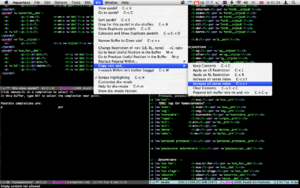Difference between revisions of "Emacs"
| Line 12: | Line 12: | ||
touch ~/.emacs |
touch ~/.emacs |
||
| − | Then open the file ~/.emacs in an editor like vi and enter the following |
+ | Then open the file ~/.emacs in an editor like vi and enter the following |
| + | (change /home/j/esperanto/apertium/trunk/apertium-tools/ to the correct path) |
||
| + | |||
| + | <pre> |
||
| + | (add-to-list 'load-path "/home/j/esperanto/apertium/trunk/apertium-tools/") |
||
| + | (require 'dix) |
||
| + | (add-hook 'nxml-mode-hook (lambda () (if (string-match "\\.dix$" buffer-file-name) (dix-mode 1)))) |
||
| + | (add-to-list 'auto-mode-alist '("\\.dix\\'" . nxml-mode)) |
||
| + | |||
| + | (cua-mode t) |
||
| + | (setq cua-auto-tabify-rectangles nil) ;; Don't tabify after rectangle commands |
||
| + | (transient-mark-mode 1) ;; No region when it is not highlighted |
||
| + | (setq cua-keep-region-after-copy t) ;; Standard Windows behaviour |
||
| + | </pre> |
||
== nxml-mode == |
== nxml-mode == |
||
Revision as of 09:22, 7 April 2010
Emacs stuff:
Contents
Emacs for non-emacs users
If you just want to get it set up for dix editing with the minimum of hassle, here is a howto. First execute the following commands in your terminal:
cd mkdir .elisp cd .elisp wget http://www.thaiopensource.com/download/nxml-mode-20030901.tar.gz tar xzvf nxml-mode-20030901.tar.gz rm nxml-mode-20030901.tar.gz wget http://apertium.svn.sourceforge.net/viewvc/apertium/trunk/apertium-tools/dix.el touch ~/.emacs
Then open the file ~/.emacs in an editor like vi and enter the following (change /home/j/esperanto/apertium/trunk/apertium-tools/ to the correct path)
(add-to-list 'load-path "/home/j/esperanto/apertium/trunk/apertium-tools/")
(require 'dix)
(add-hook 'nxml-mode-hook (lambda () (if (string-match "\\.dix$" buffer-file-name) (dix-mode 1))))
(add-to-list 'auto-mode-alist '("\\.dix\\'" . nxml-mode))
(cua-mode t)
(setq cua-auto-tabify-rectangles nil) ;; Don't tabify after rectangle commands
(transient-mark-mode 1) ;; No region when it is not highlighted
(setq cua-keep-region-after-copy t) ;; Standard Windows behaviour
nxml-mode
Emacs has a nice xml editing mode called nXML, with syntax highlighting, movement commands to navigate through the XML (out of, into, across elements, etc.). It also has validation, and can auto-complete using the XML schema if a schema file is available.
Note: since the dix-files can often get rather huge, syntax highlighting can make nXML a bit slow (at least if you're eg. planning on running a keyboard macro 10000 times). To speed it up, just temporarily turn off syntax highlighting with by typing M-x set-variable RET nxml-syntax-highlight-flag RET nil RET. Alternatively, use the dix.el function C-c H (dix-toggle-syntax-highlighting).
If your emacs doesn't turn on nxml-mode automatically when you open an xml-file, you can add the following line to your ~/.emacs file:
(add-to-list 'auto-mode-alist '("\\.dix\\'" . nxml-mode))
If your emacs doesn't even come with nxml-mode, download nxml-mode-20030901.tar.gz (or whatever the newest version is) from http://www.thaiopensource.com/download/, extract somewhere, and add the following to your .emacs file:
(load "/path/to/nxml-mode-20030901/rng-auto.el") ; full path to the _file_ rng-auto.el which you just extracted
dix-mode
In svn there is a minor mode for editing .dix files, dix.el (or use svn co https://apertium.svn.sourceforge.net/svnroot/apertium/trunk/apertium-tools). It needs nxml-mode (see above).
Put the following in your ~/.emacs file to use it:
(add-to-list 'load-path "/path/to/dix.el-folder") ; ie. path to the _folder_ containing dix.el (autoload 'dix-mode "dix" "dix-mode is a minor mode for editing Apertium XML dictionary files." t) (add-hook 'nxml-mode-hook (lambda () (and buffer-file-name (string-match "\\.dix$" buffer-file-name) (dix-mode 1))))
I use Apertium-dixtools-formatted dix, not all functions have been tested in the regular format.
Note: there's now a menu-bar, if you forget the keyboard shortcuts :-)
The minor mode adds keyboard shortcuts C-c L and C-c R which make LR or RL restricted copies of <e>'s (use C-TAB to cycle between restriction possibilities LR, RL or none, C-c C creates a copy without modifying restrictions), C-c G which finds the pardef of a dictionary entry (and lets you go back with C-u C-SPC) and C-c S which sorts a pardef by its right-hand-side <r>. M-n and M-p move to the next and previous "important bits" of <e>-elements (just try it!). Inside a pardef, C-c A shows all usages of that pardef within the dictionaries represented by the variable `dix-dixfiles', while C-c D gives you a list of all pardefs which use these suffixes (where a suffix is the contents of an <l>-element). The space bar inserts a <b/> in <r>, <l> or <i> elements (o/w a regular space).
Also, if you like having all <i> elements aligned at eg. column 25, the minor mode lets you do M-x align on a region to achieve that, and also aligns <p> to 10 and <r> to 44 (for bidix). These numbers are customizable with M-x customize-group RET dix. (Ie. there's no extra indentation function, but then nxml already has that.)
Validation (Relax NG-schemas)
nxml-mode uses compact Relax NG schemas for validation (without these, XML is only checked for well-formedness by nxml-mode).
(There is a non-compact dix.rng here, while transfer.rng and modes.rng are in trunk/apertium/apertium.)
You can make compact Relax NG schemas (.rnc) using trang. Use a script like this to keep all your rnc's up-to-date:
cd /path/to/trunk/apertium/apertium
for DTD in `ls *.dtd`; do
OUT=`echo $DTD | sed 's/dtd$/rnc/'`;
CMD="java -jar /path/to/trang.jar $DTD $OUT"
echo $CMD
eval $CMD
done
Note: if you want to auto-complete using the schema (keyboard shortcut: C-RET), you should have (add-to-list 'nxml-completion-hook 'rng-complete) somewhere in your ~/.emacs.
You can toggle validation using the XML menu at the top of the screen, or the keyboard shortcut C-c C-v.